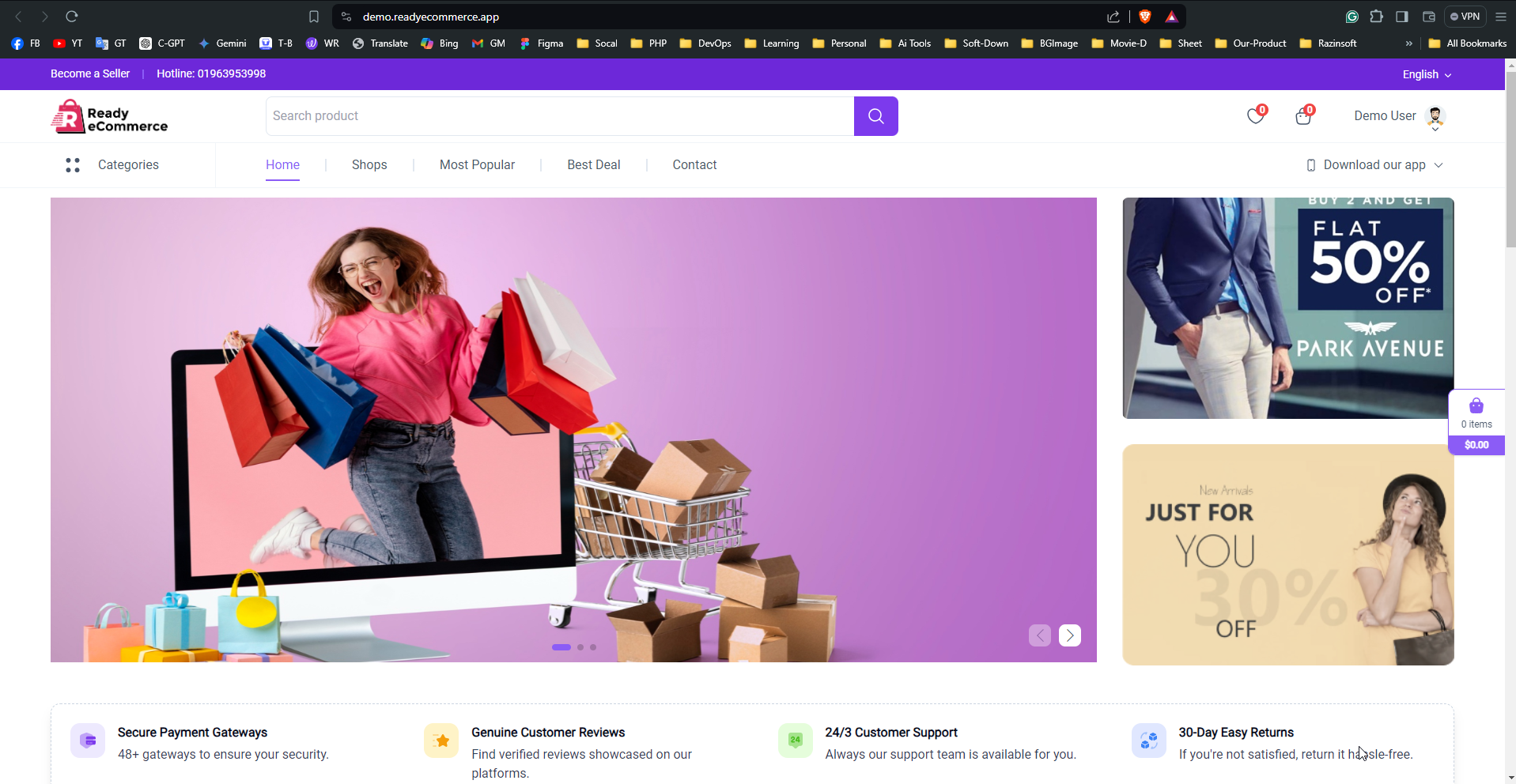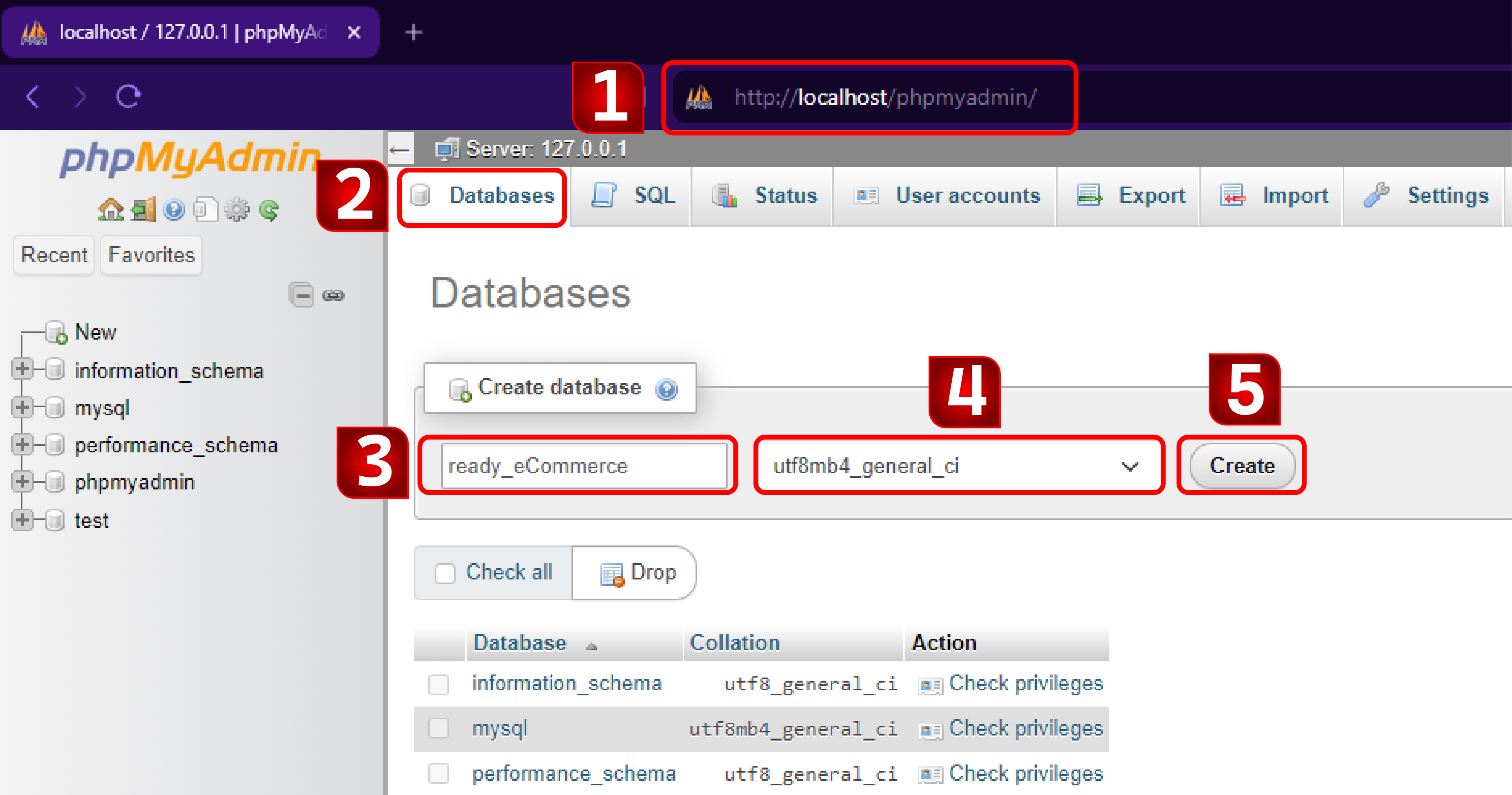Introduction Last updated: 2019-06-01
Introducing eCom POS, is an ecommerce solution designed to meet the specific needs of modern online businesses. This powerful system not only includes a comprehensive POS (Point of Sale) system but also provides a fully integrated website and an easy-to-manage admin panel. Whether you're running an online store or a physical shop with an ecommerce presence, eCom POS has everything you need to streamline your daily transactions and business operations.
Key Features:
- All-in-One Solution: eCom POS combines a Point of Sale (POS) system, a fully integrated website, and a user-friendly admin panel, providing everything a modern online business needs in one package.
- User-Friendly POS System: Specifically designed for ecommerce businesses, the POS system simplifies daily operations by streamlining transactions, managing sales, inventory, and customer interactions, allowing you to focus on business growth.
- Fully Integrated Website: The beautifully designed website serves as an online store, enabling customers to browse, shop, and stay connected with your brand. Built with the latest technologies, it ensures a smooth and responsive user experience across all devices.
- Easy-to-Manage Admin Panel: The intuitive admin panel gives you full control over your business operations. You can efficiently track sales, manage inventory, handle customer orders, and process payments, making it easier to make data-driven decisions and optimize your business performance.
- Comprehensive HRM Features: The built-in HRM system allows you to manage employee records, track attendance, process payroll, and handle other HR-related tasks. This feature helps you streamline workforce management, ensuring your team operates efficiently.
- Complete Documentation: eCom POS includes a comprehensive guide that assists with installation and resolving potential issues. This ensures that you can set up and operate the system smoothly without any hassle.
- Streamlined Business Operations: With eCom POS, you can manage both your online store and physical shop smoothly, offering a cohesive experience that bridges the gap between online and offline commerce.
- Technology-Driven: The solution leverages the latest web technologies to provide a fast, secure, and reliable platform for your ecommerce business, ensuring that your store runs smoothly and customers enjoy a top-notch experience.
- Growth-Focused: eCom POS is designed to take the burden of day-to-day operations off your shoulders, allowing you to focus on growing your business and achieving your goals.
Why Choose eCom POS?
eCom POS is a comprehensive ecommerce solution that integrates a user-friendly POS system, an intuitive website, and an admin panel. It also includes HRM features for efficient employee management. Leveraging the latest technologies, eCom POS simplifies your business operations, ensures a smooth customer experience, and lets you focus on growth while handling daily tasks effortlessly.
What’s Included:
- Full source code for website
- Powerfull laravel-based admin panel
- Step-by-step documentation for Installation and publication
- Free updates & dedicated support [ website visit: https://support.razinsoft.com ]
Get Started Today!
Transform your business with eCom POS—an ecommerce solution featuring a user-friendly POS system, an intuitive website, and an easy-to-use admin panel. Benefit from built-in HRM features for streamlined employee management. Leverage the latest technologies to simplify your operations and focus on growing your business.
Website 1.1
Overview
The eCom POS is an integrated e-commerce and point-of-sale (POS) system designed to streamline both online and in-store shopping experiences. Built with modern web technologies, eCom POS delivers a seamless and intuitive user experience, enabling businesses to manage sales and inventory efficiently while offering a superior shopping experience for customers.
Key Features
-
Modern & Responsive Design
- Cross-Browser Compatibility: Optimized for all major browsers, ensuring a consistent user experience across Chrome, Firefox, Safari, and Edge.
- Responsive Layout: Adapts automatically to various screen sizes, providing a smooth experience on desktops, tablets, and smartphones.
- Customizable Themes: Choose from dark and light themes to match user preferences or brand guidelines.
-
Integrated eCommerce Functionality
- Product Catalog: Display a wide range of products with detailed descriptions, images, and pricing.
- Shopping Cart Management: Users can easily add, remove, and modify items in their cart.
- Secure Checkout: Efficient and secure payment processing with support for multiple payment methods.
-
POS System Features
- Real-Time Inventory Management: Track inventory levels and update stock in real-time.
- Sales Tracking: Monitor sales performance and generate reports to gain insights into business performance.
- Customer Management: Manage customer profiles, including purchase history and preferences.
-
Advanced Search & Discovery
- Smart Search: Quickly find products with a powerful search engine offering predictive search suggestions.
- Personalized Recommendations: Offer tailored product suggestions based on user preferences and browsing history.
-
Order Management
- Order Processing: Efficiently handle and process orders from both online and in-store purchases.
- Order Tracking: Provide customers with real-time updates on their order status and shipping information.
-
User Profiles & Accounts
- User Registration & Login: Easy sign-up options with secure authentication, including social media integrations.
- Profile Customization: Users can personalize their profiles with avatars and preferences.
- Order History: Access and manage past orders and track order status.
-
Integration & Social Features
- Social Media Integration: Share products and promotions directly on social media platforms.
- Promotions & Discounts: Create and manage special offers, discount codes, and loyalty programs.
-
Subscription & Monetization
- Flexible Subscription Plans: Offer various subscription options for premium features or services.
- Ad Integration: Include advertisements in the free version to generate additional revenue.
-
Notifications & Alerts
- Push Notifications: Engage users with updates on new products, promotions, and order status.
- In-App Alerts: Provide timely notifications within the system for important updates and reminders.
-
Admin Panel
- Content Management: Easily upload, organize, and manage products, categories, and promotions.
- User Management: Monitor and manage user accounts and their activities.
- Analytics & Reporting: Access detailed reports on sales, inventory, and user behavior.
-
Security & Performance
- Secure Authentication: Protect user data with robust authentication mechanisms, including two-factor authentication and encrypted passwords.
- Scalable Architecture: Designed to handle high traffic and large volumes of transactions, ensuring smooth performance as the business grows.
- Regular Updates: Continuous improvements, including new features, security patches, and performance enhancements.
Web Admin Panel 1.2
Dashboard:
- Key Metrics Overview: Monitor critical statistics such as total sales, inventory levels, customer accounts, and transaction volume.
- Recent Activity Feed: Stay updated with the latest actions, including recent orders, user logins, and system notifications.
User Management:
- Profile Management: View and manage customer and admin profiles with ease.
- Search and Filters: Efficiently locate users with advanced search and filter options.
- Role and Permissions: Assign and manage admin roles, set permissions, and customize access levels.
Product Management:
- Inventory Control: Add, edit, or remove products from your catalog.
- Media Management: Upload and organize product images and videos.
- Categorization: Group products by categories, brands, and tags for better organization.
Order Management:
- Order Processing: View, edit, or cancel orders and track order statuses.
- Customer Interaction: Access customer details and communicate order-related updates.
- Shipping and Returns: Manage shipping options and process return requests.
Subscription and Payment Management:
- Plan Administration: Define and manage subscription plans and pricing models.
- Payment Processing: Handle transactions securely and integrate with various payment gateways.
- Transaction Tracking: Monitor and report on payment histories and subscription status.
Analytics and Reporting:
- Sales Reports: Generate detailed reports on sales performance, revenue trends, and product popularity.
- Customer Insights: Analyze customer behavior, purchase patterns, and engagement metrics.
- Performance Tracking: Track key performance indicators (KPIs) and visualize data through interactive dashboards.
Notification Management:
- Communication Tools: Send targeted announcements, promotions, and updates to users.
- Notification Settings: Configure and manage notification templates and delivery options.
Settings and Configuration:
- Site Customization: Manage site-wide settings such as site name, contact details, and logo.
- Integration Management: Configure integrations with third-party services like payment processors and social media platforms.
- Admin Panel Customization: Personalize the admin panel’s look and feel to match your branding.
Backup and Recovery:
- Data Backup: Schedule and manage regular database backups to safeguard your information.
- Recovery Options: Access and restore data from backups to ensure business continuity.
Comprehensive HRM Features:
- Employee Management: View and manage employee profiles, roles, and employment details.
- Attendance Tracking: Monitor employee attendance, manage leave requests, and track working hours.
- Payroll Management: Handle salary calculations, deductions, and generate pay slips.
- Recruitment: Manage job postings, applicant tracking, and onboarding processes.
- Performance Reviews: Conduct and record employee performance evaluations and feedback.
- Training and Development: Track employee training, certifications, and development programs.
- HR Reports: Generate reports on HR metrics such as attendance, payroll expenses, and employee turnover.
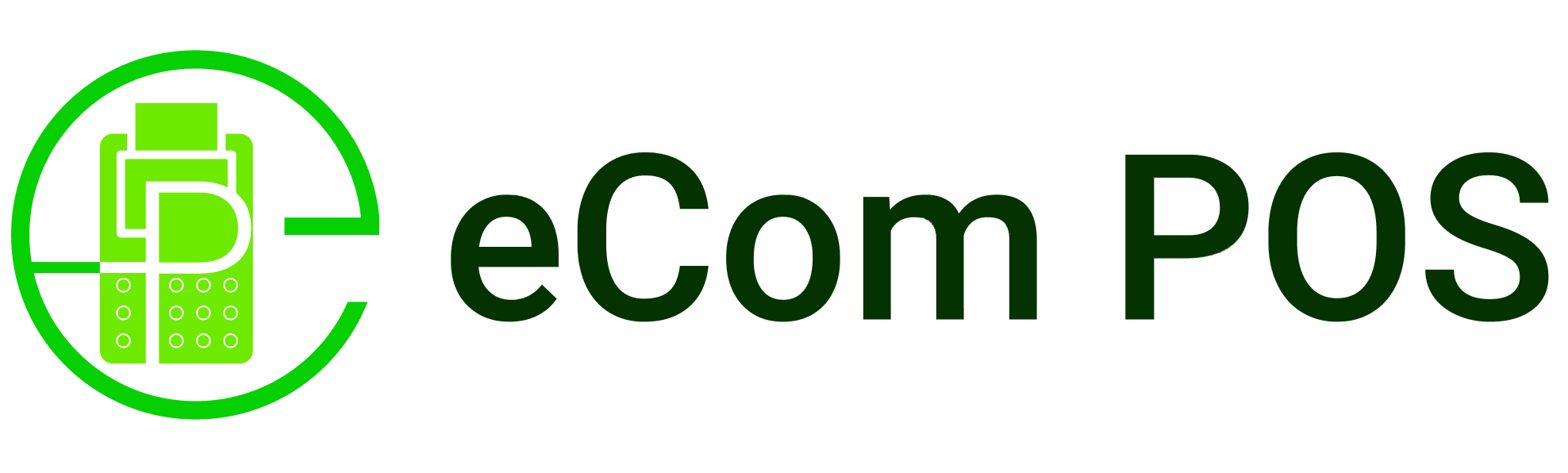
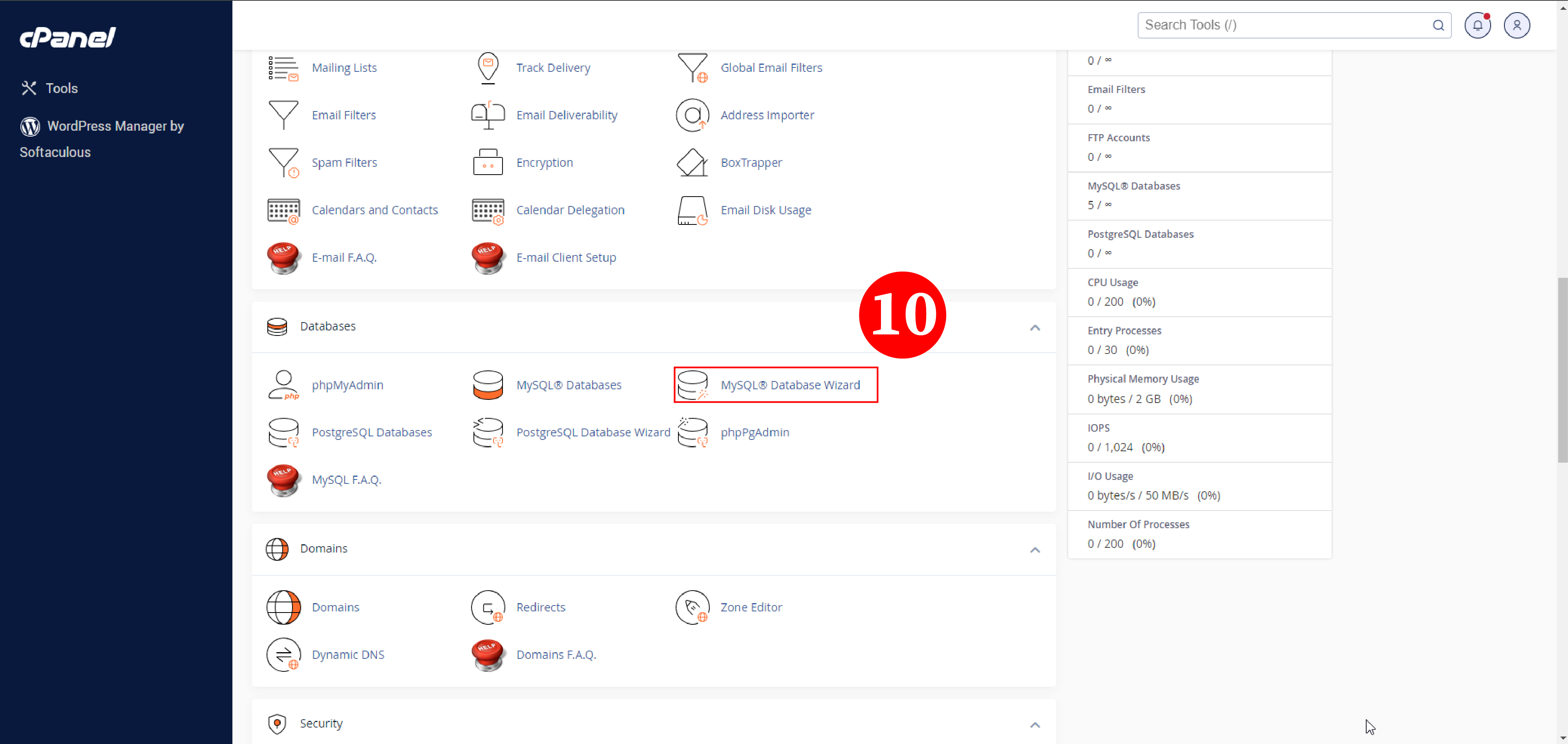
.jpg)
.jpg)
.jpg)
.jpg)
.jpg)
.jpg)
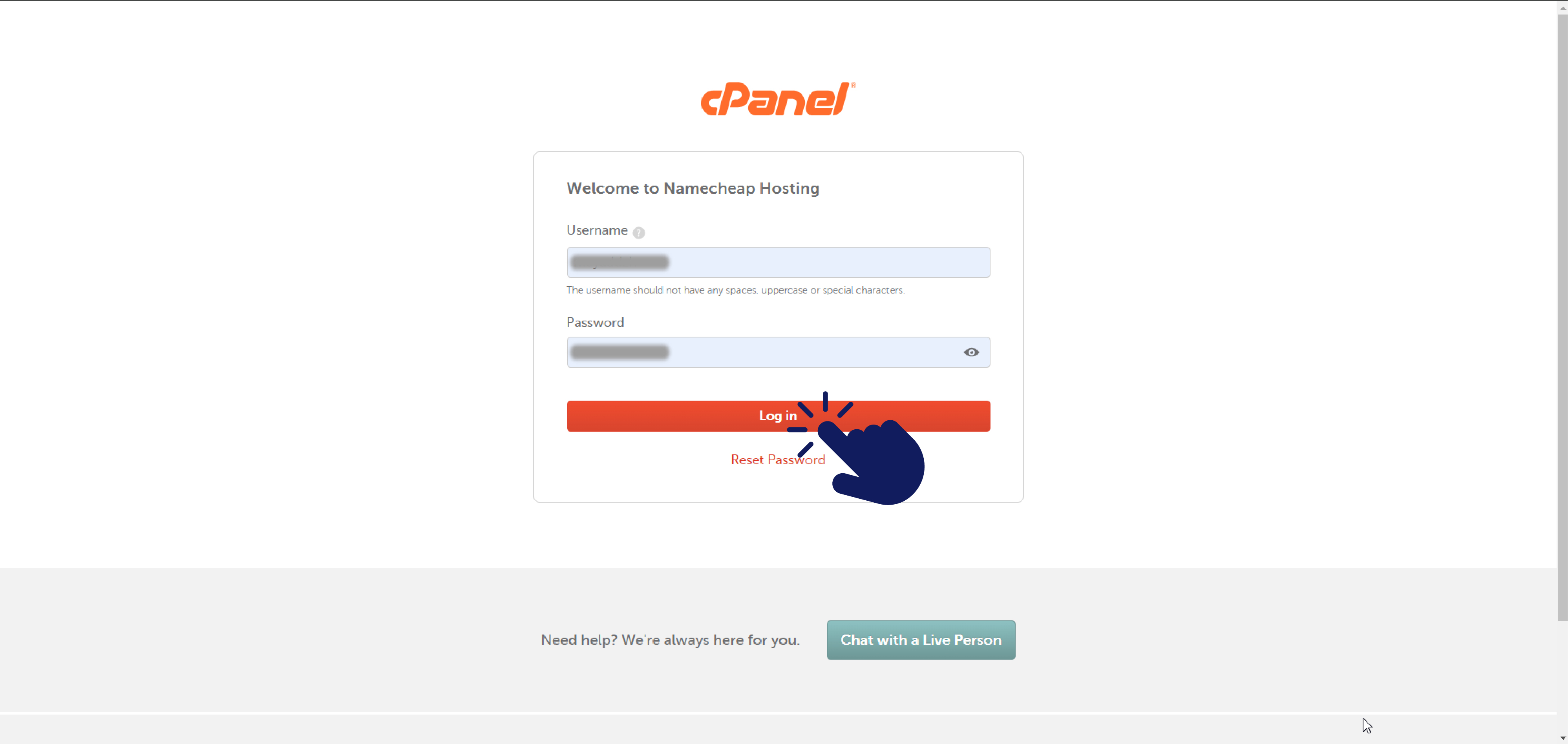
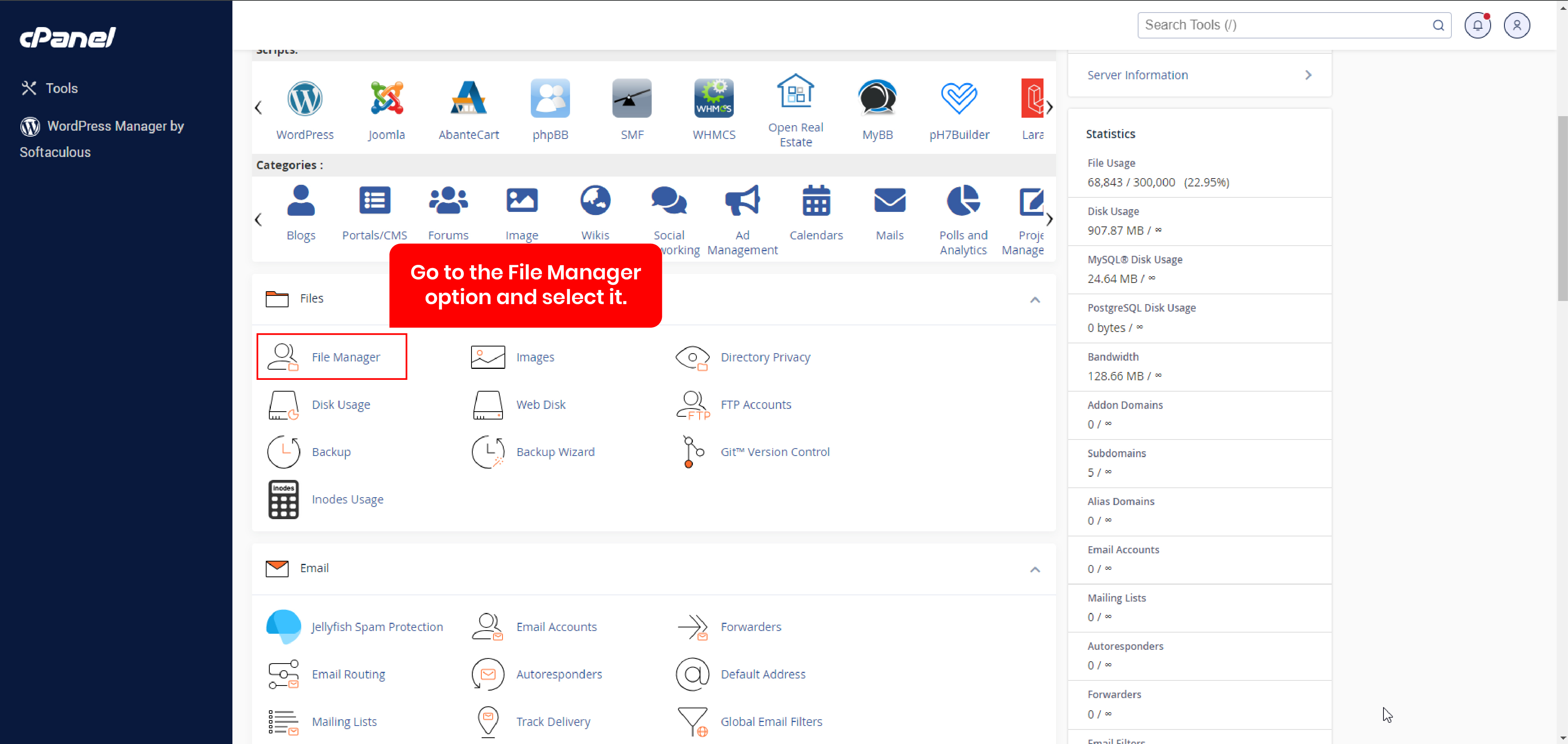
.jpg)
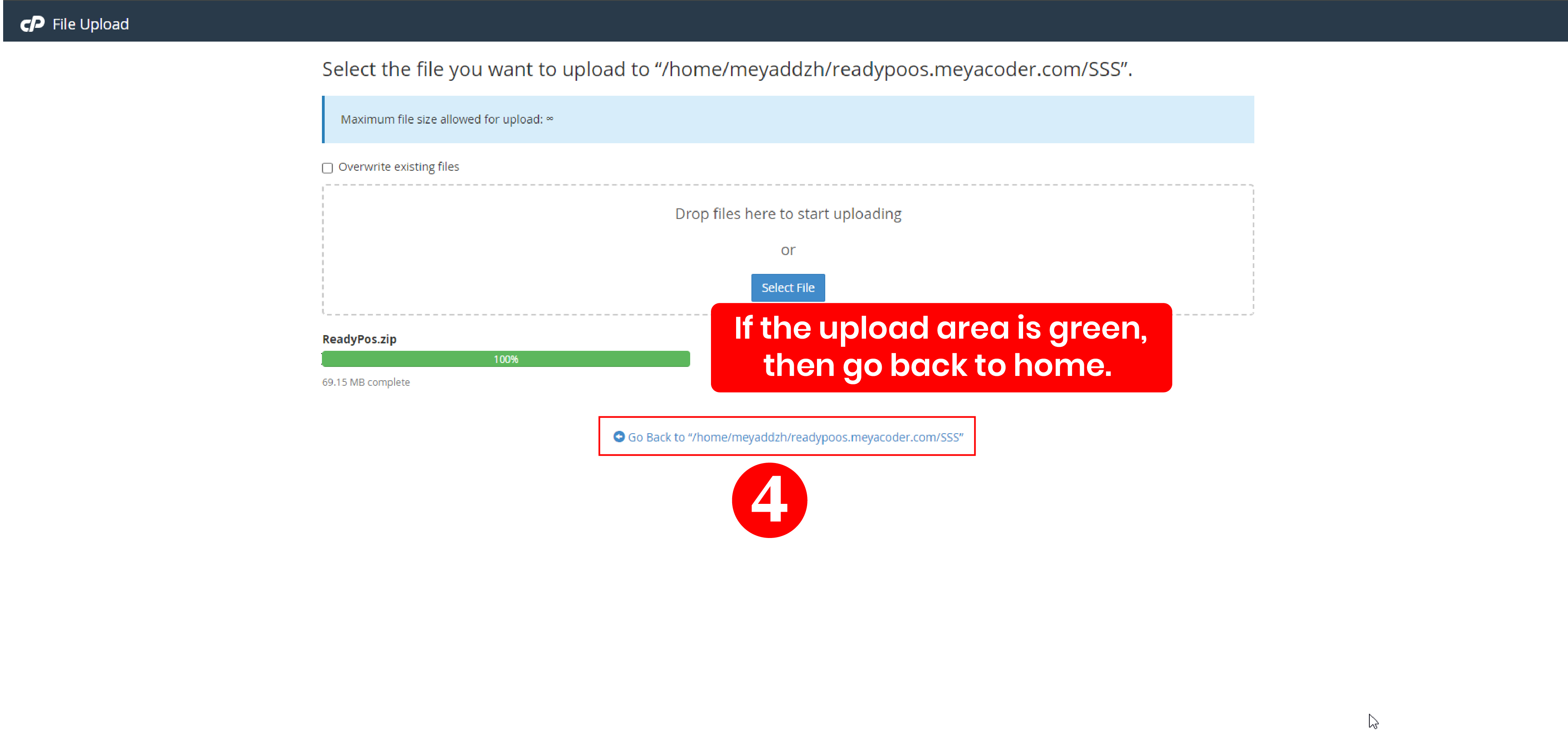
.jpg)
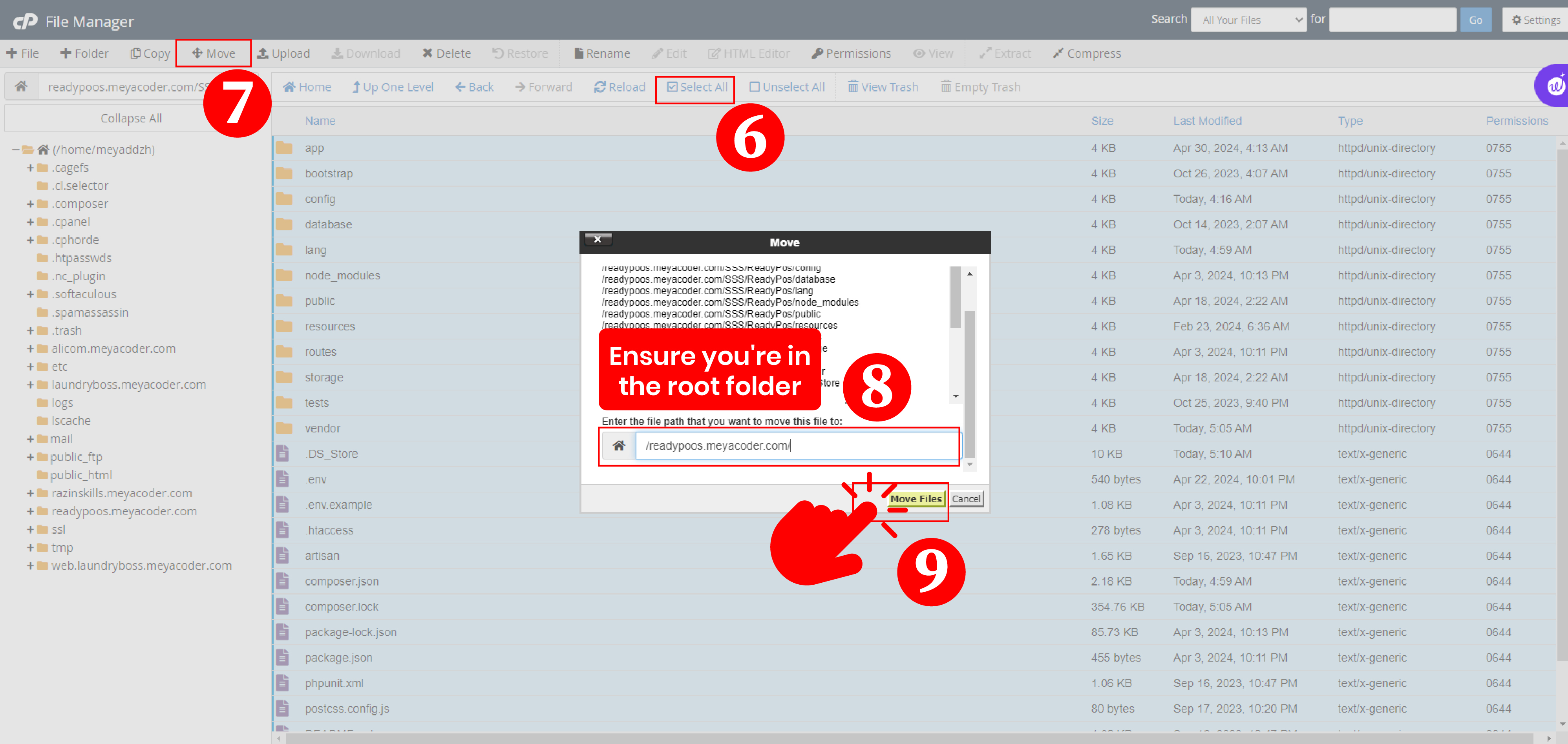
.jpg)
.jpg)
.jpg)
.jpg)
.jpg)
.jpg)
.jpg)